Define cell content¶
QElectroTech title block editor allows defining two differen types of content in a text cell type:
Plain text
Variable
QElectroTech works managing different database, the content of the cells are storage in the project database. QElectroTech provides the feature of defining the cell content in different languages, the cell content is defined in a cell value table. The content from the different cells of the title block are automatically displayed in the language defined.
Note
The working language from QElectroTech is defined at Setting > Configure QElectroTech.
Add text to cell¶
Select the cell where the text should be introduced.
Press Edit button from text field and the cell value PopUP window will be displayed.
Press the button Add a line to add a new row in the cell value table.
Define the 2 letter code that identifies the language from the text at Language column.
Define the text at Text column.
Press OK
Add variable to cell¶
A title block variable is the value of a project or folio property. At QElectroTech, a variable is
called using the percent symbol before the variable name (%{variable-name}).
Note
QElectroTech has some default variables that the user does not need to create (ex.: %{author},
%{date}, %{title}, %{folio}, %{projecttitle}, etc.).
QElectroTech also allows the user defining extra variables:
Go to Project > Project properties > General to define costumized project variables.
Go to Edit > Folio properties > Title block informations > Costum to define costumized folio variables.
QElectroTech allows that the cell has a Label for the variable.
To define the label:
Select the cell where the variable should be introduced.
Click the button Display a label to introduce a label in the cell. Click on the button and go to variable definition if the Label should not be displayed.
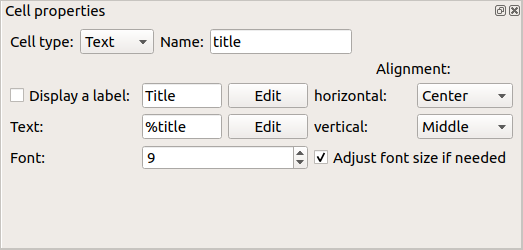
Figure: QElectroTech Title block text cell properties¶
Press Edit button from label field and the label value PopUP window will be displayed.

Figure: QElectroTech title block editor, cell value PopUP window¶
Press the button Add a line to add a new row in the Label value table.
Define the 2 letter code that identifies the language from the text at Language column.
Define the text at Text column.
Press OK
To define the variable:
Press Edit button from text field and the cell value PopUP window will be displayed.
Press the button Add a line to add a new row in the cell value table.
Define the 2 letter code that identifies the language from the text at Language column. Defining only one languaje is enough for default variables.
Define the variable at Text column. A variable is defined as
%{variable-name}. The default variables can be copied to clipboard at the right bottom Combo Box and pasted (Ctrl + c) in Text column cell.
Figure: QElectroTech title block editor, cell value PopUP window¶
Press OK
See also
For more information about default variables, refer to default QElectroTech variables section.