Table Of Contents
- Basics
- Interface
- Preferences
- Project
- Folio
- What is a folio?
- Type of folio
- Add new Folio
- Delete Folio
- Folio properties
- Title Block
- Element
- What is an element?
- Type of elements
- Element properties
- Element collection
- Element parts
- Element cross reference
- Element editor
- Conductor
- Schema
- What is a schema?
- Working with elements
- Working with conductors
- Working with text field
- Insert table
- Basic objects
- Working with pictures
- Select objects from workspace
- Copy object
- Cut object
- Paste object
- Multiple paste
- Delete object
- Rotate object
- Object layer level
- Search
- Replace
- Drawing
- Reports
- Export and print
- Annex
Display conductor properties¶
The conductor properties window can be displayed from menu bar, from workspace and using the corresponding keyboard shortcut.
Display conductor properties from menu bar¶
Select the conductor which properties should be displayed.
Select Edit > Edit conductor menu item to display the conductor properties PopUP window.
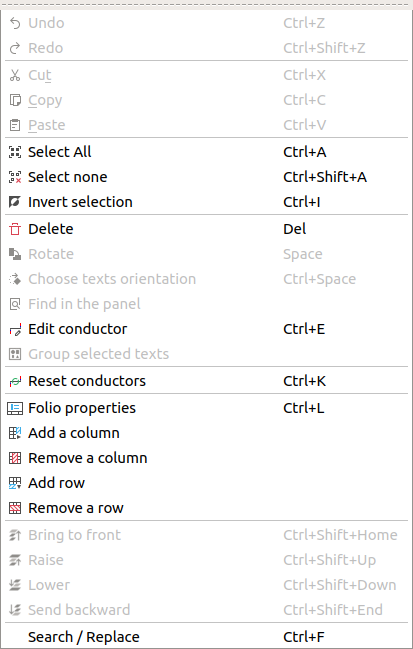
Figure: QElectroTech Edit menu¶
Display conductor properties from workspace¶
Right click on the conductor which properties should be displayed.
Select Edit conductor option to display the conductor properties PopUP window.
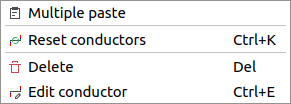
Figure: QElectroTech conductor options¶
Display conductor properties using keyboard shortcut¶
QElectroTech allows using keyboard shortcut to increase the working efficiency.
Select the conductor which properties should be displayed.
Press
Ctrl + eto display the conductor properties PopUP window.
See also
For more information about QElectroTech keyboard shortcuts, refer to menu bar section.