Table Of Contents
- Basics
- Interface
- Preferences
- Project
- Folio
- What is a folio?
- Type of folio
- Add new Folio
- Delete Folio
- Folio properties
- Title Block
- Element
- What is an element?
- Type of elements
- Element properties
- Element collection
- Element parts
- Element cross reference
- Element editor
- Conductor
- Schema
- What is a schema?
- Working with elements
- Working with conductors
- Working with text field
- Insert table
- Basic objects
- Working with pictures
- Select objects from workspace
- Copy object
- Cut object
- Paste object
- Multiple paste
- Delete object
- Rotate object
- Object layer level
- Search
- Replace
- Drawing
- Reports
- Export and print
- Annex
Launch QElectroTech on Linux¶
After installation, Linux allows the user launching applications from many different ways. Below, the most common ways are explained.
Launch QElectroTech from terminal¶
To launch QElectroTech using the terminal, the command to be used is:
$ qelectrotech
The command mentioned above blocks the terminal for other processes. If the terminal should be available for other processes, the command to launch QElectroTech is:
$ gelectrotech &
Note
If the command is not working, list the applications installed and check the name with which QElectroTech has been installed.
Ubuntu command:
$ apt list --installed

Figure: Splash screen¶
Launch QElectroTech from applications menu¶
As Windows, Linux operative systems allow the user to launch applications from menus and icons. Where to go depends on the theme and distribution used. Below, some possibilities according some configurations are mentioned.
Unity theme: The icon appears at the launcher bar.
Gnome shell: The icon appears at [Menu], with the rest of applications.
Gnome Classic: QElectroTech can be started from Applications > Graphics > QElectroTech.
KDE: QElectroTech can be started from [Menu] at Graphics > QElectroTech.
Once QElectroTech has been launched, the main window looks as follow:
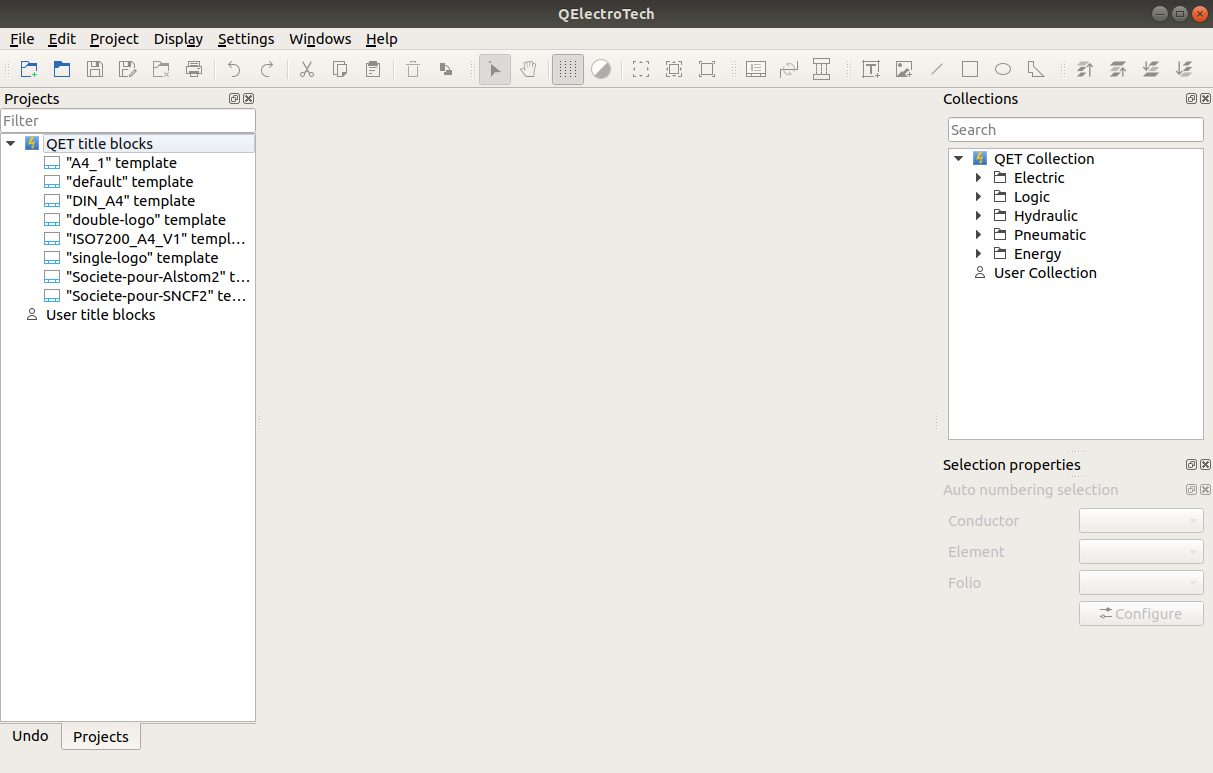
Figure: Main window QElectroTech¶