Table Of Contents
- Basics
- Interface
- Preferences
- Project
- Folio
- What is a folio?
- Type of folio
- Add new Folio
- Delete Folio
- Folio properties
- Title Block
- Element
- What is an element?
- Type of elements
- Element properties
- Element collection
- Element parts
- Element cross reference
- Element editor
- Conductor
- Schema
- What is a schema?
- Working with elements
- Working with conductors
- Working with text field
- Insert table
- Basic objects
- Working with pictures
- Select objects from workspace
- Copy object
- Cut object
- Paste object
- Multiple paste
- Delete object
- Rotate object
- Object layer level
- Search
- Replace
- Drawing
- Reports
- Export and print
- Annex
Replace text field content¶
QElectroTech provides the feature of searching and replacing text field content automatically. This option allows replacing the complete content from a text field which contains the string searched. The string searched can be the complete text field content or part of the text field content.
Note
If the search menu is not displayed, it can be displayed from Edit > Search / Replace menu item.
To replace text field content over a project:
Search the string which should be replaced (Ex.: Folio).
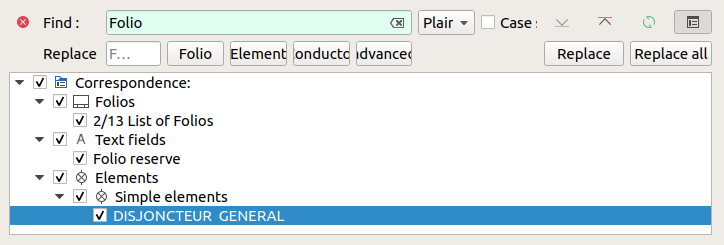
Figure: QElectroTech search menu¶
Define the new text content at the replace text box (Ex.: Sheet reserve).

Figure: QElectroTech search menu¶
Select at the objects tree the text fields which content should be replaced.
Press Replace all button to replace the content from the selected text fields.
Press actualize
button to refresh the search.
Note
Replacing action can also be applied object by object. The button Replace will only
apply the action to the displayed object at the workspace. The buttons  and
and
 can be used to display the previous and next text field from the search result.
can be used to display the previous and next text field from the search result.
Warning
The replacing feature from QElectroTech replaces the text field content completely. Changing the text field content partly cannot be done.