Table Of Contents
- Basics
- Interface
- Preferences
- Project
- Folio
- What is a folio?
- Type of folio
- Add new Folio
- Delete Folio
- Folio properties
- Title Block
- Element
- What is an element?
- Type of elements
- Element properties
- Element collection
- Element parts
- Element cross reference
- Element editor
- Conductor
- Schema
- What is a schema?
- Working with elements
- Working with conductors
- Working with text field
- Insert table
- Basic objects
- Working with pictures
- Select objects from workspace
- Copy object
- Cut object
- Paste object
- Multiple paste
- Delete object
- Rotate object
- Object layer level
- Search
- Replace
- Drawing
- Reports
- Export and print
- Annex
Auto Numbering Selection panel¶
The Auto Numbering Selection panel displays the active auto numbering pattern for:
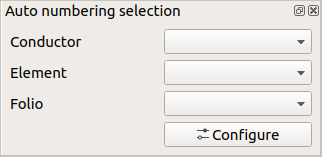
Figure: QElectroTech Auto Numbering Selection panel¶
To display or hidden the Auto Numbering Selection panel:
Select Settings > Display > Auto Numbering Selection menu item.
The main function from the Auto Numbering Selection panel is to manage auto numbering patterns.
See also
For more information about how to use the Auto Numbering Select panel during folio addition, refer to add folio section.
For more information about how to use the Auto Numbering Select panel during element addition, refer to add element section.
For more information about how to use the Auto Numbering Select panel during conductor creation, refer to create conductor section.

