Toolbars¶
In addition to the different menus, QElectroTech also provides toolbars. The toolbars are groups of buttons with icons which initiate accions. In general, these buttons have its counterpart at one of the menus from the menu bar.
Note
To help the user, a tooltip is displayed when the arrow is placed on each button.
Toolbar Tools¶

Figure: QElectroTech toolbar Tools¶
The different buttons from toolbar Tools are:
Tool |
Function |
Keyboard shortcut |
Icon |
|---|---|---|---|
New |
Creates a new Project |
|
|
Open |
Opens an existing project |
|
|
Save |
Saves the current project and all its folios |
|
|
Save as |
Saves the current project with a different file name |
|
|
Close |
Closes the current project |
|
|
Print one or more folio of the current project |
|
|
|
Undo |
Undoes the previous action |
|
|
Redo |
Restores the undone action |
|
|
Cut |
Puts selected elements into the clipboard |
|
|
Copy |
Copies selected elements |
|
|
Paste |
Pastes elements from the clipboard into the folio |
|
|
Delete |
Removes selected elements from the folio |
|
|
Rotate |
Rotates selected elements and texts |
|
|
Note
Select Settings > display > Tools menu item to display or hidden the toolbar Tools.
Toolbar Display¶

Figure: QElectroTech toolbar Display¶
The different buttons from toolbar Display are:
Tool |
Function |
Keyboard shortcut |
Icon |
|---|---|---|---|
Select |
Allows to select elements |
|
|
Move |
Allows to view the folio without modifying it |
|
|
Display the grid |
Displays or hidden the grid of folio |
|
|
Background color white / gray |
Displays the background color of the folio in white or gray |
|
|
Zoom content |
Adjusts the zoom to display all the content of folio regardless of context |
|
|
Fit in view |
Adjusts the zoom on exactly trhe part of the folio |
|
|
Reset zoom |
Restores default zoom level |
|
|
Note
Select Settings > Display > Display menu item to display or hidden the toolbar Display.
Toolbar Diagram¶
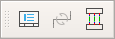
Figure: QElectroTech toolbar Diagram¶
The different buttons from toolbar Diagram are:
Tool |
Function |
Keyboard shortcut |
Icon |
|---|---|---|---|
Folio properties |
Edits the properties of the folio |
|
|
Reset conductors |
Resets the conductors path ignoring the user changes |
|
|
Automatic creation conductor |
Using the automatic creation of conductor (s) when possible |
|
Note
Select Settings > Display > Diagram menu item to display or hidden the toolbar Diagram.
Toolbar Add¶

Figure: QElectroTech toolbar Add¶
The different buttons from toolbar Add are:
Tool |
Function |
Keyboard shortcut |
Icon |
|---|---|---|---|
Add a textfield |
Adds a text field to the current folio |
|
|
Add a picture |
Adds an image to the current folio |
|
|
Add line |
Adds a line to the current folio |
|
|
Add a rectangle |
Adds a rectangle to the current folio |
|
|
Add an ellipse |
Adds an ellipse to the current folio |
|
|
Add a polygon |
Adds a polyline to the current folio |
|
Note
Select Settings > Display > Add menu item to display or hidden the toolbar Add.
Toolbar Depth¶
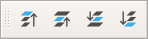
Figure: QElectroTech toolbar Depth¶
The different buttons from toolbar Depth are:
Tool |
Function |
Keyboard shortcut |
Icon |
|---|---|---|---|
Bring forward |
Brings the selection (s) to front |
|
|
Raise |
Aproachs the selection (s) |
|
|
Lower |
Moves away the selection (s) |
|
|
Send backwards |
Sends in the backwards the selection (s) |
|
|
Note
Select Settings > Display > Depth menu item to display or hidden the toolbar Depth.
































