Table Of Contents
- Basics
- Interface
- Preferences
- Project
- Folio
- What is a folio?
- Type of folio
- Add new Folio
- Delete Folio
- Folio properties
- Title Block
- Element
- What is an element?
- Type of elements
- Element properties
- Element collection
- Element parts
- Element cross reference
- Element editor
- Conductor
- Schema
- What is a schema?
- Working with elements
- Working with conductors
- Working with text field
- Insert table
- Basic objects
- Working with pictures
- Select objects from workspace
- Copy object
- Cut object
- Paste object
- Multiple paste
- Delete object
- Rotate object
- Object layer level
- Search
- Replace
- Drawing
- Reports
- Export and print
- Annex
Save Project¶
The current project can be saved from menu bar, toolbar and using the corresponding keyboard shortcut.
One project is conformed by a simple file with .qet format. The .qet extension
is the native extension from QElectroTech.
Save project from Menu bar¶
Select File > Save menu item to save the active project.
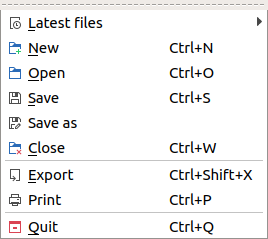
At the case that the project has already been saved and wants to be saved as a different project, different name and/or directory:
Save project from toolbar¶
At the case that the project has already been saved and wants to be saved as a different project, different name and/or directory:
Note
If the toolbar is not displayed, it can be displaed from Settings > Display > Tools
Save project using keyboard shortcut¶
QElectroTech allows using keyboard shortcut to increase the working efficiency.
Press
Ctrl + sto save the active project.
See also
For more information about QElectroTech keyboard shortcuts, refer to menu bar section.
Note
QElectroTech allows creating backup from project periodically. This option should be configurated at Settings > Configure QElectroTech > Projects.
 from
from  from
from