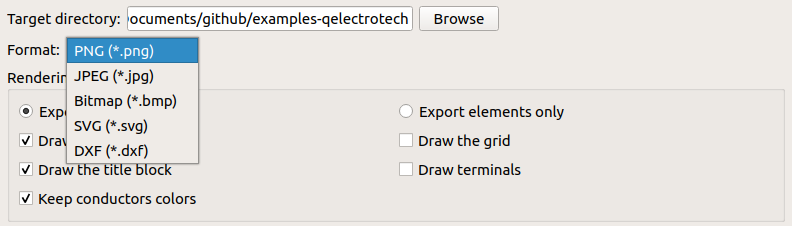Table Of Contents
- Basics
- Interface
- Preferences
- Project
- Folio
- What is a folio?
- Type of folio
- Add new Folio
- Delete Folio
- Folio properties
- Title Block
- Element
- What is an element?
- Type of elements
- Element properties
- Element collection
- Element parts
- Element cross reference
- Element editor
- Conductor
- Schema
- What is a schema?
- Working with elements
- Working with conductors
- Working with text field
- Insert table
- Basic objects
- Working with pictures
- Select objects from workspace
- Copy object
- Cut object
- Paste object
- Multiple paste
- Delete object
- Rotate object
- Object layer level
- Search
- Replace
- Drawing
- Reports
- Export and print
- Annex
Export schema¶
QElectroTech allows exporting the different folios to many type of formats: PNG, JPEG, Bitmap, SVG and DWX.
Select File > Export menu item to display exporting PopUP window.
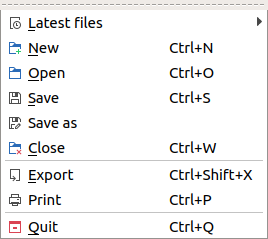
Figure: QElectroTech file menu¶
Note
QElectroTech allows using keyboard shortcuts to increase the working efficiency.
Press
Ctrl + Shift + Xto display exporting PopUP window.For more information about QElectroTech keyboard shortcut, refer to menu bar section.
QElectroTech creates one file for each folio choosed at the target directory defined.
See also
QElectroTech allows predefining exporting settings for reducing the working configuration effort each time that a project have to be exported, refer to export settings section for more information.