Table Of Contents
- Basics
- Interface
- Preferences
- Project
- Folio
- What is a folio?
- Type of folio
- Add new Folio
- Delete Folio
- Folio properties
- Title Block
- Element
- What is an element?
- Type of elements
- Element properties
- Element collection
- Element parts
- Element cross reference
- Element editor
- Conductor
- Schema
- What is a schema?
- Working with elements
- Working with conductors
- Working with text field
- Insert table
- Basic objects
- Working with pictures
- Select objects from workspace
- Copy object
- Cut object
- Paste object
- Multiple paste
- Delete object
- Rotate object
- Object layer level
- Search
- Replace
- Drawing
- Reports
- Export and print
- Annex
Edit element properties¶
Edit element properties from menu bar¶
Select Edit > Edit element properties menu item to display the element properties PopUp window.
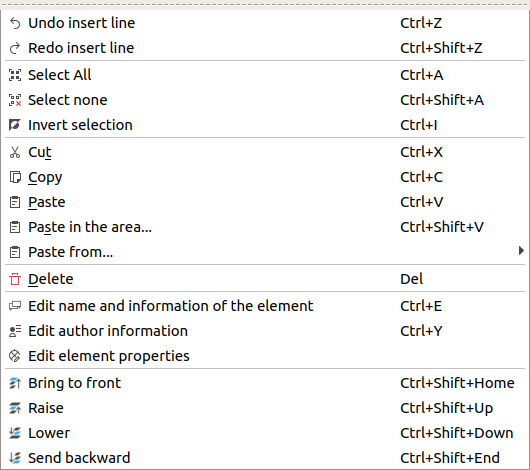
Figure: QElectroTech element editor Edit Menu¶
Select the element family, the base type from the element, at Type tab.
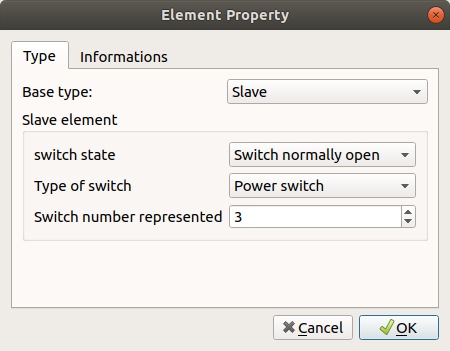
Figure: QElectroTech element properties Type tab¶
For simple, master or terminal block elements:
Go to Informations tab.

Figure: QElectroTech element properties Information tab¶
Fill each predefined field with the desired information.
Press the button OK to accept and close the element properties PopUp window.
For slave or reference folio elements:
Press the button OK to accept and close the element properties PopUp window.
 from
from