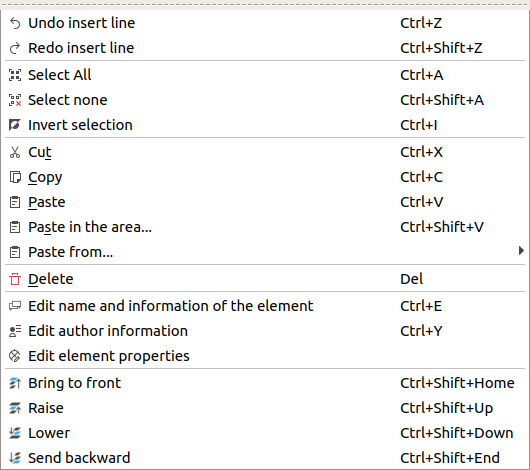Table Of Contents
- Basics
- Interface
- Preferences
- Project
- Folio
- What is a folio?
- Type of folio
- Add new Folio
- Delete Folio
- Folio properties
- Title Block
- Element
- What is an element?
- Type of elements
- Element properties
- Element collection
- Element parts
- Element cross reference
- Element editor
- Conductor
- Schema
- What is a schema?
- Working with elements
- Working with conductors
- Working with text field
- Insert table
- Basic objects
- Working with pictures
- Select objects from workspace
- Copy object
- Cut object
- Paste object
- Multiple paste
- Delete object
- Rotate object
- Object layer level
- Search
- Replace
- Drawing
- Reports
- Export and print
- Annex
Select all Parts¶
QElectroTech allows selecting all parts from the workspace, all parts from the opened element, at the same time.
All parts can be selected from menu bar, workspace or using the corresponding keyboard shortcut.
Select all parts from menu bar¶
Select all parts from workspace¶
As many other CAD tools, QElectroTech allows selecting all parts from the workspace using the mouse.
Left click on the initial point from the rectangular area to be selected and displace the mouse without releasing the button.
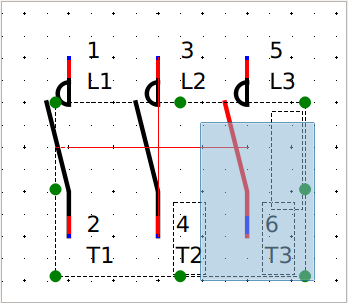
Figure: QElectroTech element editor selecting on workspace¶