Table Of Contents
- Basics
- Interface
- Preferences
- Project
- Folio
- What is a folio?
- Type of folio
- Add new Folio
- Delete Folio
- Folio properties
- Title Block
- Element
- What is an element?
- Type of elements
- Element properties
- Element collection
- Element parts
- Element cross reference
- Element editor
- Conductor
- Schema
- What is a schema?
- Working with elements
- Working with conductors
- Working with text field
- Insert table
- Basic objects
- Working with pictures
- Select objects from workspace
- Copy object
- Cut object
- Paste object
- Multiple paste
- Delete object
- Rotate object
- Object layer level
- Search
- Replace
- Drawing
- Reports
- Export and print
- Annex
Paste part¶
QElectroTech element editor allows pasting the different possible type of parts which have already been copied or cut from the drawing area.
Note
Multiples parts can be pasted at the same time, check copy part or cut part section to check how multiples parts can be copied or cut.
Pasting parts can be done from menu bar, by right click on the drawing area and using the corresponding keyboard shortcut.
Paste part from menu bar¶
Select Edit > Paste menu item to paste the part copied or cut previously from drawing area.
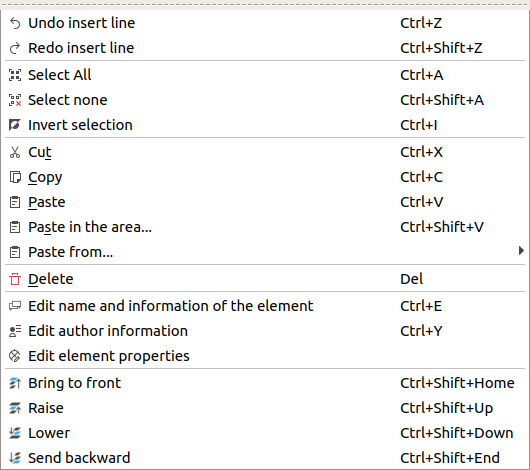
Figure: QElectroTech element editor Edit menu¶
Paste part by right click¶
Right click somewhere from drawing area.
Select the option Paste to paste the part copied or cut previously.
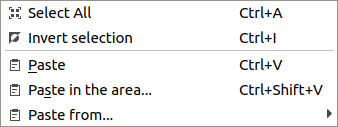
Figure: QElectroTech right click PopUP window¶
Paste part using keyboard shortcut¶
QElectroTech allows using keyboard shortcut to increase the working efficiency.
Press
Ctrl + vto paste the part copied or cut previously from drawing area.
See also
For more information about QElectroTech keyboard shortcut, refer to menu bar section.
Note
The procedure defined at this section only allows pasting the parts at the right grid point from the copied or cut part position. To be able to choose the place where the part has to be pasted, refer to paste in area section.