Introduction
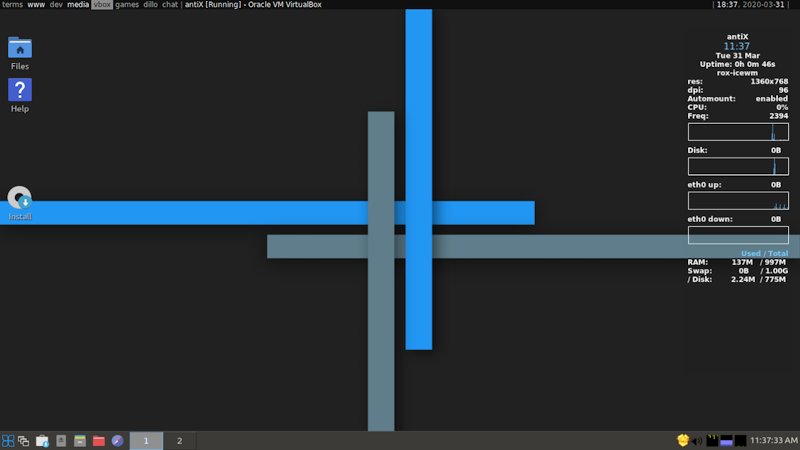
If you’re a first-time user of antiX — welcome!
Instead of a heavy common Desktop Environment, antiX uses window managers to control what the end-user can see and do. We hope these FAQs will give you a basic orientation to antiX and its window managers, and provide the means to explore further on your own.
antiX comes in four flavours for 32 and 64 bit boxes. antiX comes as a full distro (c1GB), a base distro (<700MB), a core distro (c310MB) and a net distro (c150MB) all with a kernel that will boot "antique" PII, PIII computers as well as the latest "modern" processors.
|
|
The full flavour will not fit on a cd. The base version fits on a cd, but does not include libroffice as well as some other applications. |
By default, antiX loads into a Rox-IceWM desktop with a few icons on the desktop. Use F6 at the boot menu screen to choose your desktop. What you choose running live will automatically transfer if/when installed.
antiX is a very flexible linux distribution. You can run it live from a cd, live from a usb stick (with persistence ie changes are saved on reboot) as well as setting up a frugal-install from an internal or external hard drive. Of course, you can install to internal and external drives, sticks, cards etc. You can even run it live, add/remove applications, customize it, remaster it and then install. All your changes will carry over to install!
antiX is based on Debian but is totally free of systemd! It comes with a custom kernel, its own custom scripts and repository to enhance user experience. antiX can be used as a rolling release distro ie you should be able to keep your applications up to date by regularly upgrading. If you wish you can enable the Debian testing or unstable repositories and live on the bleeding-edge! For those that prefer stability, keep to the Debian Stable/buster repositories.
A further feature of antiX is that you can install kernels from a variety of sources including Debian, siduction, aptosid and liquorix. This is especially useful if you have a new box as newer hardware is more likely to be detected and work with newer kernels.
Don’t forget - antiX is systemd free!
System requirements.
So what are the minimum and suggested requirements to run antiX?
antiX should run on most computers, ranging from 192MB old PII systems with pre-configured 128MB swap to the latest powerful boxes.
antiX-core and antiX-net will run with 128MB RAM plus swap, but don’t expect miracles!
192MB RAM is the recommended minimum for antiX. 256MB RAM and above is preferred especially for antiX-full.
antiX-full needs a 5GB minimum hard disk size. antiX-base needs 3GB and antiX-core needs 1GB. antiX-net needs 0.7GB.
Pre-Installation.
Which flavour should I use?
Most users will be happy to use antiX-full as it offers a full desktop experience on legacy and modern computers.
If you have a very old desktop/laptop with 512MB RAM or less (PII, PIII), or you want a desktop with "the basics", it is probably best to use antiX-base.
If you want complete control over what applications to install and know the Debian system fairly well, then use antiX-core or antiX-net since both these do not include X.
|
|
antiX-core includes non-free firmware, which means that most wireless is supported. |
Why are there so many F options in the boot menu?
Choice! antiX tries to make it easy to boot on any hardware ranging from old boxes where booting with xvesa is needed to boxes with nvidia, radeon and intel drivers.
I don’t want icons on the desktop, how do I disable them?
Use F6 to set the desktop and do not choose any of the Rox- or Space- options.
Can I install applications when running live?
Yes you can and if you decide to install during that live session, they will carry over to installation.
Installation
I have an old laptop with very low RAM, what should I do?
If you have less than 512MB RAM, and want to test antiX live, choose one of the min- options at F6. To install to hard drive, at the live boot menu, type 3, login as root and type cli-installer.
It is also a good idea to create a swap partition before installation.
Where should I install grub?
If users are happy with their present bootloader, grub-legacy, grub2 or whatever else, then it is best to install grub to the root partition or don’t install it at all and then make the necessary changes after installation.
If you are installing only antiX over another OS, or dual booting with windows, then install grub to the MBR.
Will the language, keyboard settings I chose at boot menu carry over to install?
Yes, in fact this is the best way to install your localised antiX.
Set your options via the F2 and F3 keys and if you use a writable device, use F8 to save your choices.
Alernatively, you can do this manually by setting a variety of cheats. For example: lang=en kbd=gb,gr tz=Europe/Athens will give a US English desktop, a toggled Greek, British English keyboard and the timezone set to Athens, Greece.
Post Installation.
How to Setup nvidia graphics drivers?
antiX suggests using the gui app found in the control centre or smxi tools. See smxi section.
How to autologin?
The installer gives you the option to set auto-login. Control Centre-→Session-→Set auto-login You will need to reboot for changes to take effect.
How to set the correct date and time?
The best way is to do so at first boot when running live. F4 has these options.
-
hwclock=ask
-
hwclock=utc
-
hwclock=local
Default is set to UTC.
You are also given an option during installation to set the hwclock.
If you missed the above, then there are 3 possible issues:
1) wrong timezone
2) wrong selection of UTC versus local time
3) BIOS clock set wrong
The first issue is addressed with sudo dpkg-reconfigure tzdata. Do this first. You should also be able to just check the current value with cat /etc/timezone.
Once you are sure the timezone is correct, you can work on setting your BIOS clock. Do this with the hwclock command. First do a man hwclock and then run hwclock --show to see what it is set to. It always reports in localtime which is why you need to first make sure your timezone is set correctly.
Use hwclock --localtime or hwclock --utc depending on whether you want your hardware clock to be set to localtime or utc. Most pure Linux systems use utc. Most dual boot systems use localtime.
Then, after you get your date command working via the sudo command you posted, you can use hwclock --systohc to set the hardware clock so it matches your system time. Again, you need the timezone and localtime/utc choice set correctly first (although if you want to assume they are set correctly already then this is the only command you need to run to get your changes to the date command to stick. If you assumed incorrectly then you will likely get mysteriously screwed by DST a few times per year).
Finally, if you are having problems with hwclock drift or if you are a perfectionist then you can install the ntp package which will use time servers on the net to keep your clock exactly on time. But you have to first go through the steps above before ntp will work correctly.
How to edit sources list?
Either via synaptic (for antiX-full) Control Centre-→ System-→ Manage Packages-→ Settings-→ Repositories or edit individual files in /etc/apt/sources.d/ (for antiX-base and antiX-core)
How to enable the Firewall?
Gufw is installed, but not enabled. Open Control Centre-→ Network-→ Manage Firewall
How do I find which applications to install?
Both antiX-full and antiX-base come with package-installer, which makes it easy to install popular applications. See below for more information.
antiX-full also comes with synaptic so searching for applications is easy.
To search for applications in antiX-net, antiX-core and antiX-base use our tool cli-aptiX or use apt-cache search in a terminal
For example: apt-cache search video player
How do I keep the system up-to-date?
antiX is set up using Debian Stable repositories by default. This allows users to keep their system up to date with regular upgrades. antiX recommends using apt-get update followed by apt-get dist-upgrade in a terminal. Synaptic is also available for those that prefer a gui tool.
DVD videos don’t play. How come?
You will need to install libdvdcss2 and maybe some codecs by enabling the deb-multimedia repository (see above how to do this) and then either search for libdvdcss2 in synaptic and then install or use the command line.
-
apt-get update
-
apt-get install libdvdcss2
The easiest way is to use the package-installer application as it automatically does the above for you.
antiX strongly advises users not to keep the deb-multimedia repository enabled as there may be conflicts.
What window managers are available in antiX?
These window manager options come installed and ready to use in antiX-full and antiX-base:
-
the lightweight Rox-IceWM (default)
-
the lightweight IceWM
-
the lightweight SpaceFM-IceWM
-
the minimalist manager Rox-Fluxbox
-
the minimalist manager Fluxbox
-
the minimalist manager SpaceFM-Fluxbox
-
the very minimalist manager Rox-JWM
-
the very minimalist manager JWM.
-
the very minimalist manager SpaceFM-JWM.
All window managers can be run with or without the ROX or SpaceFM Desktop environment that provides drag-and-drop functionality or the Conky system monitor that displays real-time information.
antiX also comes with herbstluftwm, a manual tiling window manager.
What are the min- options?
If you want to keep RAM usage as low as possible, you can choose one of the min- options. There is no wallpaper, no desktop icons, no conky and no applications running in the panel.
How do I change from one WM to another?
You can switch by clicking on the menu -→ Desktop -→ Other Desktops,
And how to set the default one?
Whichever one you have running before reboot, will be the default.
Toggling Conky on/off:
In IceWM:
Right click on Desktop -→ Desktop-→ Settings-→ Conky on/off
In Fluxbox:
Right click on Desktop -→ Desktop -→ Conky on/off
In JWM:
Right click on Desktop -→ Desktop -→ Settings-→ Conky on/off
How do I get out of antiX?
IceWM:
Click on the Desktop-→Logout there are several options including shutdown.
Fluxbox:
Right Click anywhere on the Desktop -→ Exit, which will present you with the choice to lock screen, hibernate, reboot, logout, suspend, or shut down.
JWM:
Click on the Desktop-→Logout there are several options including shutdown.
Some Great Features in antiX
live-usb-maker
Install the downloaded or newly created iso file to a portable usb stick nd take your antiX with you in your pocket! Includes an option to encrypt the usb device for security. This tool inludes a basic gui front end, but the cli version offers more options and is easy to use.
package-installer:
Located in Menu-→ Applications-→System Tools -→ package-installer You can install packages for Disk-Recovery, Web Browsers, Graphics, Kids, Language, LaTex, Network, Non-free, Office, Server, WindowManager . . . simply choose the package you want, and the installer will do the rest. (internet connection required)
LuckyBackup:
Can be found in Control Centre-→ Disks-→ Backup Your System or in Menu-→ Applications-→System Tools-→ luckyBackup
Repo Manager
This tool greatly simplifies the process of changing the package repositories that are used for updating/upgrading applications. The sources are set during installation depending on the selected timezone and language, and will generally work well. But there may be instances where a user might wish to change those selections.
iso-snapshot:
Want to make a live iso backup of what you have installed on your hard drive? Then, this is for you! Simple, but effective.
Remaster and Persistence:
Not only have we made it easy to set up antiX live with persistence, we also make it easy to create a remaster of the running live system!
Customised gfxboot menu:
Use the F keys to set up how you want antiX to boot in live mode and F8 to save the changes for future live boots!
*F1 - Help
*F2 - Language
*F3 - Time zone
*F4 - Various hardware options
*F5 - Persistence options
*F6 - Desktop and font size options
*F7 - Console resolution options
*F8 - Save changes (only on writable media)
I don’t like that splash image. It takes up too much of my small screen space. How do I boot without it?
Easy. Just press F7 console (F6 on core or net) and choose the default option.
What do you mean by Safe Video Mode and Failsafe in the menu?
Safe Video Mode Disable KMS (kernel mode set) video drivers and force the use of the vesa video driver. Try this option of the system seems to boot but the screen is blank.
Failsafe Boot In addition to forcing safe video, also load all drivers early in the boot process. Try this option if the system does not boot at all.
antiX-19
So, what’s new in antiX-19?
Lots! Explore!
-
Based on Debian Buster, but without systemd and libsystemd0.
-
eudev 3.2.8 replaces udev
-
Customised 4.9193 kernel with fbcondecor splash
-
libreoffice 6.1.5-3
-
firefox-esr 60.9.0esr-1
-
claws-mail 3.17.3-2
-
cups for printing
-
xmms -for audio
-
gnome-mplayer - for playing video
-
smtube - play youtube videos without a using a browser
-
streamlight-antix - stream videos with very low RAM usage.
-
qpdfview - pdf reader
-
arc-evopro2-theme-antix
File managers and desktop:
-
spacefm
-
rox-filer
Convert your video and audio files with:
-
winff
-
asunder
Connect to the net with:
-
connman
-
or gnome-ppp if you are still on dial-up
Editors:
-
geany
-
leafpad
-
Midnight Commander
Tools for remastering and creating snapshots of installed system:
-
iso-snapshot
-
remaster tools
General tools:
-
bootrepair
-
codecs installer
-
Network Assistant
-
User Manager
-
ddm-mx - install nvidia drivers
Others:
-
hexchat - gui chat
-
luckybackup - excellent backup tool. There’s nothing lucky about it!
-
simple-scan - for scanning documents
-
transmission-gtk - torrent downloader
-
wingrid-antix - turn the stacking window managers into tilers.
-
Xfburn for burning cd/dvd
-
connectshares-antix for network shares
-
droopy-antix - an easy way to transfer files over the net.
-
mirage - image viewer
-
package-installer - install applications easily and safely
-
antiX Control Centre - an easy way to do just about anything!
-
streamtuner2 - listen to streaming radio
-
cherrytree - note taking application
Why not try out our included cli apps:
-
Editors: nano and vim
-
Newsreader: newsboat
-
Chat: irssi
-
Audio player: mocp
-
Radio: pmrp
-
Video player: mpv
-
Youtube video: mps-youtube
-
Audio ripper: abcde
-
Torrent: rtorrent
-
Cd burner: cdw
-
Writer: Wordgrinder
NEW
-
cli-aptiX
-
live-kernel-updater
-
lxkeymap
-
fskbsetting
-
backlight-brightness
-
antiX-cli-cc
Cool in-house antiX apps available in the repos:
-
1-to-1-voice-antix - Voice chat between two pcs via encrypted mumble
-
1-to-1-assistance-antix - Remote access help application
-
ssh-conduit - Remote resouces via an ssh encypted connection
Tell me more about those Desktop Settings
Since antiX is designed to work on older boxes, we have attempted to make the desktop session more robust. Also, we have tried to make it as easy as possible for new users and highlight its features. However, depending on your hardware and tastes, you may wish/need to make some changes. For example, increasing/decreasing the desktop startup delay. The configuration files are found in Control Centre-→Session-→User Desktop Session
Can you give me an example?
Ok, I want to use IceWM without desktop icons, choose a colour background, and only have the volume icon on the taskbar. My box is new, so I want to reduce the startup delay and keep conky on the desktop.
1.Boot using IceWM option or change to it via Menu-→Desktop-→Other Desktops
2.Control Centre-→Session-→User Desktop Session click on startup tab and comment # entries you do not want to use
3.Control Centre-→Session-→User Desktop Session click on desktop-session.conf and make the following changes Startup delay "0" Notification dialog "false"
4.Use the Wallpaper application in Control Centre-→Desktop to set No wallpaper and a background colour.
5.Logout and log back in to your customised desktop. They will be saved on reboot.
What kernel is antiX-19 using?
A customised 4.9.193 version.
There are several other kernels available via the package-installer application. Such as:
-
custom-4.19.73 for 32 and 64 bit processors, pae and non-pae for stable/buster, testing and sid.
-
custom-5.2.15 for 32 and 64 bit processors, pae and non-pae for stable/buster, testing and sid.
Does flash work?
If you still need to use flash, use the package-installer to do so.
Links
-
[antiX Home].
-
[antiX forum].
Users really should have a look at the absolutely wonderful videos made by dev team member dolphin_oracle.
