First look
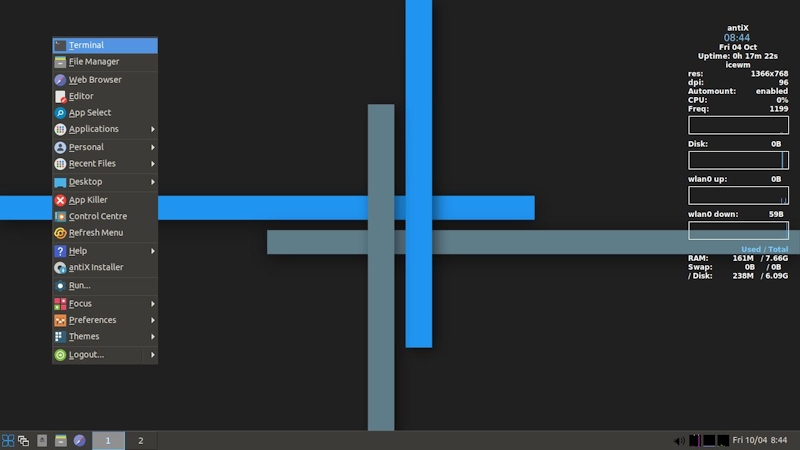
The desktop is run by IceWM, a lightweight window manager for the X Window System whose goal is speed, simplicity, and not getting in the user’s way.
IceWM does not use icons, but antiX uses ROX to add icons.
ROX comes already preconfigured with some icons in antiX by default. For more information on ROX-Desktop’s operation, including icon management, see section on Rox.
In all three above cases it’s needed to set the respective apps in ~/.icewm/startup for them to start automatically at session’s start. Open CC -→ Configure Icewm -→ startup and uncomment the line rox --pinboard=antiX-ice & below the line: ## Set desktop icons
That is the output of Conky, a light-weight system monitor that gives you real-time information on various aspects of your computer.
That is called the toolbar or panel, and it displays (L -→ R) the start button, Show Desktop, Workspaces 1-2 (or desktops), and on the far right, Volume and the date/time.
(Note: If you hover your mouse pointer over the items in the toolbar you will see the names, and we will refer to the start button as Menu, or Favourite Applications or start button.)
Basic Configuration
There are 4 options, all found in the antiX Control Centre: Wicd (full only), wpa_supplicant, GRPS/UMTS and ceni. antiX developers recommend ceni.
-
In Control Centre -→ Network -→ you will find the wireless frontend Wicd that antiX uses to make its wireless connection.
-
The command-line (CLI) tool Ceni from the aptosid developers is a wrapper that is very efficient for setting up a connection: Choose under Hardware interfaces either your wired or wireless connection, click on your choice and you can then configure that choice, it is an intuitive application.
-
For those with GRPS/UMTS use the application in the antiX CC.
-
Configure Dial-Up Connection using Gnome PPP in the antiXCC.
-
wpa_gui is also included in the antiX Control Centre.
Control Centre -→ Network-→Configure Dial-Up Connection. This brings up Gnome PPP, a graphical frontend for the excellent WvDial tool. Intuitive interface makes it easy to use.
Unless you have an HP printer (see next entry), do one of the following:
-
In antiX CC -→ Hardware -→ Setup a Printer. A screen will open showing you the printers that have been found, with an icon to click for an assistant to add a new printer.
-
Open up a browser (Menu -→ Browser), and enter: http://localhost:631/ This will take you to the CUPS interface, where you can set up your printer. For help on particular printers and drivers, check the OpenPrinting database.
The easiest method is to use the Package-Installer, located in the antiX CC -→System-→ Package-installer, then click on the arrow for Office and tick the check box for HP_printing, then Install.
If you prefer to do it yourself, then do the following, (Warning! This may be incomplete due to subsequent changes in packages —use at your own risk!)
You may need to install some additional packages:
hpijs
hpijs-ppd
hplip-data
hplip
hplip-gui
cups-pdf
cupsys-client
cupsys-driver-gutenprint
gs-gpl
lpr
magicfilter
gv
xprint-utilsYou should then be able to set up your printer by opening up a browser (Menu -→ Browser), and entering: http://localhost:631/
This one should be easy. Connect your scanner to the computer, and click Menu -→ Applications -→ Graphics -→ Simple Scan (xsane) or you can dl via synaptic Xscanimage where, after installing and updating the menu, launch Xscanimage, then selecting from the scanners it has found (it may have multiple entries for your one scanner, so try them all until one works), you will see a very basic screen which is pretty self-evident. To adjust the values of your scanner, click Menu -→ Run and type xcam.
You can then edit the scan in Mirage (Menu -→ Applications -→ Graphics). For details on using Mirage, check its User Manual.
antiX comes with two applications to make system configuration or managing users easier. They can be found in the antiX CC -→ System-→ Configure System or Manage Users.
The easiest method is to use the Set Screen Resolution in antiX CC -→ Session-→ Set Screen Resolution.
This will launch the application grandr.
The antiX user-management script unites a number of tools having to do with user management. Found in antiX CC -→ System
You can play MP3 files with xmms, and you can view and edit ID3 tags by installing the program EasyTAG. But there is no simple way to synchronize your player with your host computer without installing Amarok and the KDE files it depends on.
The easiest method is to just treat it as a storage device by using a USB card reader. Then when you connect it to the computer, it will be mounted and available as an entry in the directory /media. You can either click Menu -→ Files to examine and move or delete the contents, or click Menu -→ Applications -→ Graphics and choose to bring up Gtkam or Mirage to manipulate your images with the program of your choice.
The best way to do this is via the included app available in the control centre. Alternatively, use the smxi script.
Many web cams will work with antiX.
guvcview webcam application is located Applications-→Sound & Video-→guvcview
Basic Operation
As in all Linux versions, personal files are located in antiX by default in the /home directory of the Linux file system.
antiX has two graphical file managers, one of them is Rox-Filer which can be opened clicking on the Home Folder icon in IceWM’s taskbar or from Menu -→ Home. Rox-Filer is a graphical file manager that is at the heart of the ROX desktop (see ROX FAQ section). It opens to your home directory, where you can change the view to include hidden system files by clicking on the eye icon up on the menu bar. Right-click a file to see management options. Among them is Options…, which manages ROX’s settings.
The other one is SpaceFM, found under Menu -→Applications -→ System Tools -→ SpaceFM. SpaceFM is a multi-panel tabbed file manager for Linux with built-in VFS, udev-based device manager, customizable menu system, and bash integration.
For a command-line file manager, click Menu -→ Terminal -→ and type mc, which brings up Midnight Commander, whose main interface consists of two panels displaying the file system with numbered commands on the bottom. Press F1 for help.
Go to antiX CC -→ Disks -→ Synchronize Directories or to Menu -→ Applications -→ System tools -→ Grsync.
You have five good options in antiX, from the lightest, to the simplest, up to a full-featured one. Two are available by clicking Menu -→ Tools -→ Editors.
-
Nano is a command-line application run by control keys listed at the bottom of the screen. Press Ctrl-G to access the help file.
-
To get to Leafpad simply click Menu -→ Editor . It’s a simple graphical application that includes essential features and uses familiar pull-down menus.
-
Geany (Menu -→ Applications -→ Programming -→ Geany) is a small and fast editor with basic features of an integrated development environment like syntax highlighting etc.
-
LibreOffice (Menu -→Applications -→ Office -→ LibreOffice Writer) LibreOffice is a power-packed free, libre and open source personal productivity suite for Windows, Macintosh and GNU/Linux. antiX comes with five of its feature-rich applications for all your document production and data processing needs: Writer, Calc, Impress, Draw and Math.
You can open any text for editing in the file managers Rox-filer, SpaceFM and MC.
Click Menu -→ Applications -→ Accessories-→ Archive Manager to bring up File-Roller, migrate to the file location, highlight the file and click Extract on the icon bar.
There are a number of methods of managing software in antiX, the most common of which are the command-line application Apt and the graphical user interface for it known as Synaptic.
-
To get to Apt just click Menu -→ Terminal and become root (type su followed by root’s password).
-
To get to Synaptic, which is sometimes easier for a newbie, open a root terminal as just described, then just type in the word synaptic. It is also found in the antiX CC -→ System, called Manage Packages.
Before either updating the system or installing software for the first time, it’s necessary to update the package database. Do this by opening Synaptic (see above) and clicking on the Reload button or opening a root terminal (Menu -→ Applications -→ Accessories -→ Root Terminal) and type: apt-get update
Do not use Synaptic for a system upgrade! To upgrade software you will have to use the terminal, either with Apt, Aptitude (needs installing) or smxi.
antiX is based on the Debian Stable repositories. So to update the system (in a root terminal) type: apt-get update (followed by) apt-get dist-upgrade
If you receive any kind of error messages during the update, check antiX forums at https://www.antixforum.com to see if someone already posted a solution for it. If not, please don’t be shy and ask for help.
For an off-line overview of Apt usage and resources open the terminal and type man apt. Feel free to explore its subsections: man apt-get, man apt-cache, man sources.list etc.
-
Yes. This is a new feature included originally in antiX-15. Menus are automatically updated.
Clicking Menu -→Applications-→ Internet -→Claws Mail You enter setup by following the wizard that pops up the first time you use the application and filling in the blanks with the information for your email account(s).
The default browser is the full-featured Firefox-esr. Click Menu -→Web Browser or the taskbar icon to launch it. It’s compatible with many Firefox extensions.
Three other lightweight browsers are also included under Menu -→ Applications -→ Internet. Dillo is a fast, minimalistic multi-platform web browser that is highly secure, while the links2 browser is a graphics and text mode web browser that is also very fast and safe and has pull-down menus available by clicking on the top bar. Finally elinks is a text mode browser.
There are many other browsers available for download. Just have a look in the package-installer.
If you have low RAM (1GB and less), antiX users recommend one of the following for a lighter and faster experience than that offerred by the default browser Firefox-esr.
-
Palemoon
-
Seamonkey
-
Slimjet
There are two chat programs that come installed with antiX, the first two are located under Menu -→ Applications -→ Internet -→
-
Hexchat - an IRC client based on XChat.
-
Finally, clicking Menu-→Terminal-→ and typing irssi -→ brings up a speedy and very capable command-line IRC client. Setup and use is not obvious, so be sure to check the Irssi documentation.
-
For a GUI app: click Menu -→Applications-→ Sound & Video -→ Xfburn
-
For a CLI app: Click Menu -→Terminal-→ and type cdw this will launch the CLI app cdw
You have a few good options:
-
Install a desktop aggregator from the repositories (use Synaptic and search on RSS feed).
-
RSS/Atom Reader -→Menu-→Terminal-→ and type newsbeuter-→ a CLI app called newsbeuter.
To play an audio CD, pop it in your CD player, then (there is no autoplay) click Menu -→Applications-→Sound and Video-→xmms. This brings up xmms, a multimedia player for Unix systems. Click on the forward button (second from left) to start the CD. It may be necessary to point the player to the correct device, i.e. /media/cdrom. (note: This “ ../ ” means “move up one directory level”.)
You can select a different source of the audio files to play in xmms. To do this, right-click on the xmms player top bar, and from the pop-up menu select Play File to select the audio file to play. To play an audio mp3 or ogg vorbis file, simply left-click on it and xmms opens automatically and starts playing the file.
There is also a mixer available by clicking Menu -→ Control Centre-→Hardware Tab -→ Adjust Mixer. The application is AlsaMixer and it is pretty evident how to use it.
If you want to use a CLI console music player for your music on hard drive: Menu-→ Terminal-→and type mocp-→ will launch moc.
If you want to be able to play an audio file from the Internet, open xmms and select Play Location, then enter the Internet location (URL) of the file.
Alternatively, you can use Menu -→ Applications-→ Sound & Video -→ Streamruner2, which offers hundreds of thousands of music resources in a fast and clean common interface.
-
For a GUI app use Menu-→ Applications-→ Sound & Video-→ Asunder CD Ripper This application can save tracks from an Audio CD as WAV, MP3, OGG, FLAC, and/or Wavpack.
-
There is also a cli ripping app in antiX called abcde.
There is no autoplay feature, so after you put in your DVD you can play it with either gxine, or GNOME MPlayer. Menu -→ Applications -→ Sound & Video -→ GNOME MPlayer: navigate to File -→ Disc to start playback.
To play a video file (e.g., avi, mpeg etc.), simply left-click on it and GNOME MPlayer will open automatically and start playing the file.
Yes, it defaults to a black screen, with or without locking. Alternatively, use the lock option in Exit. If you want you can add xscreensaver from synaptic, or of course the CLI.
In addition to the standard operations with the three buttons in the upper-right corner (and in some themes also a fourth rollup/rolldown), other possibilities (tray icon, layers etc.) are available by right-clicking the titlebar. Double-clicking the title bar restores/maximizes. You can also resize it by dragging the lower right corner.
All office applications are found by clicking Menu -→ Applications-→Office. antiX comes with LibreOffice.
Other office apps include a gui PDF reader, a cli PDF reader and a calculator.
Basic Customization
It is done by directly editing the configuration files to create your own preferences. Files are found in antiX CC -→ Desktop -→ Edit IceWM Settings.
To change your IceWM preferences go to: Menu -→ Desktop -→ IceWM -→ IceWM Control Center. Here you can adjust Taskbar, Applets, Workspaces, and Windows.
You can change anything you want, following the guidelines in IceWM Manual.
Let’s focus on four common changes to what you see and how it functions. Open ROX-Filer as described earlier, click on the eyeball to see hidden files, click on .IceWM, and finally on Preferences to open that file in a text editor. When you are done with your changes, save and exit. They will take effect the next time you log into IceWM, or if you restart IceWM: Menu-→Logout-→ Restart IceWM.
-
Change to a 12-hr clock: click on Search on the menu bar, and enter: timeformat
Look for the entry that reads Clock Time format and change the entry below that so it reads:
TimeFormat="%I:%M"
Note that the line has been uncommented and the text in quotes has been changed. * Change the number of workspaces: click on Search on the menu bar, and enter:
workspacenames
Change the entry as you would like; for instance, it could read:
WorkspaceNames=" 1 ", " 2 "," 3 " * Get the mailbox icon to work: click on Search on the menu bar, and enter
mailboxChange the entry below to read
MailCommand="your mail program"
Note that the line has been uncommented and the text in quotes has been changed. * Make the panel autohide, click on Search on the menu bar, and enter
autohide
Change the line below it to read
TaskBarAutoHide=1 # 0/1
Note that the line has been uncommented and the value changed to “1” (true).
You do it the same way you did with Preferences
CC -→ Desktop -→ Edit IceWM Settings -→ keys. The syntax is simple. Alt+Ctrl is equivalent to the “Super” key.
Via antiX CC -→ Desktop -→ Choose Wallpaper. Note you can set a different wallpaper for each WM!
Click Menu -→ Desktop -→ Settings-→Conky on/off.
Advanced
Click Menu -→ Applications -→ Accessories to bring up File Roller, a simple wrapper for whatever command-line tools such as tar, rpm, zip, etc. are installed.
Lots! Check the Bookmarks Toolbar Folder in Iceape, where many good sources are already linked.
Almost anything you want. Again, the IceWM User’s Manual is your best guide.
A good selection is available
-
Click Menu -→ Applications-→ Development to get to Geany, a text editor with the basic features of an integrated development environment (IDE).
Click Menu -→Applications -→ System Tools to get to System Profiler and Benchmark, and Htop, an interactive process viewer.
