First look
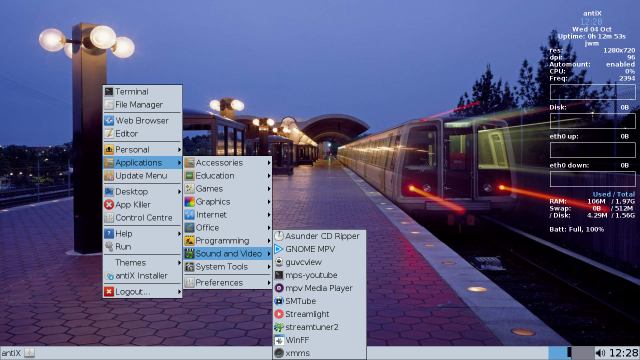
The desktop is run by JWM, a lightweight window manager for the X11 Window System. JWM is written in C and uses only Xlib at a minimum.
JWM does not use icons, but antiX has an application that can manage desktop icons for it ie ROX.
ROX comes already preconfigured with some icons in antiX, open it in Menu -→ Desktop -→ Other Desktops
That is the output of Conky, a light-weight system monitor that gives you real-time information on various aspects of your computer.
That is called the toolbar or panel, and it displays current info such as the workspace, open applications, background applications and the date/time.
Basic Configuration
There are 4 options, all found in the antiX Control Centre (CC): Wicd (full only), wpa_supplicant, GPRS/UMTS and ceni. antiX developers recommend ceni.
Basic Operation
Simply click on the sound icon in the toolbar.
As in all Linux versions, personal files are located in antiX by default in the /home directory of the Linux file system.
As in all Linux versions, personal files are located in antiX by default in the /home directory of the Linux file system.
Click Menu -→ Applications -→accessories-→Searchmonkey for files or folders.
Click Menu -→ Files to open a graphical file manager that is at the heart of the ROX desktop (see ROX section). It opens to your home directory, where you can change to view to include hidden system files by clicking on the eye icon up on the menu bar. Right-click a file to see management options.
For a command-line file manager, click Menu -→ Terminal - Type mc to bring up Midnight Commander, whose main interface consists of two panels displaying the file system with numbered commands on the bottom. Press F1 for help.
SpaceFM is another excellent file manager included with antiX. SpaceFM is a multi-panel tabbed file manager for Linux with built-in VFS, udev-based device manager, customizable menu system, and bash integration. click Menu -→ Applications -→ System Tools -→ SpaceFM
Basic Customization
Menu-→ Control Centre -→ Desktop -→ Edit JWM Settings. For instance, you might want to remove the Install entry at the bottom of the Menu.
Menu -→ Control Centre -→ Desktop -→ Edit JWM Settings -→ keys. Mod1 is the Alt key and Mod4 is the Super key.
Menu -→ Control Centre -→ Desktop -→ Choose Wallpaper. Click on image and then Apply.
Click Menu -→ Desktop -→Conky on/off.
Click Menu -→Desktop-→ JWM Settings -→ Here you can auto update menu, Configuration, Styles, Wallpapers, Workspaces, Reconfigure, Restart.
Just right-click it to select whether it auto-hides, where it is placed, how wide it is, the clock format, etc.
Advanced
Almost anything you want. Open antiX Control Centre to see what is available.
They are in /home/username/.jwm, and can be viewed by clicking Menu-→ Files and then clicking on the eye symbol to show hidden files.
Links
-
[Fluxbox wiki].
